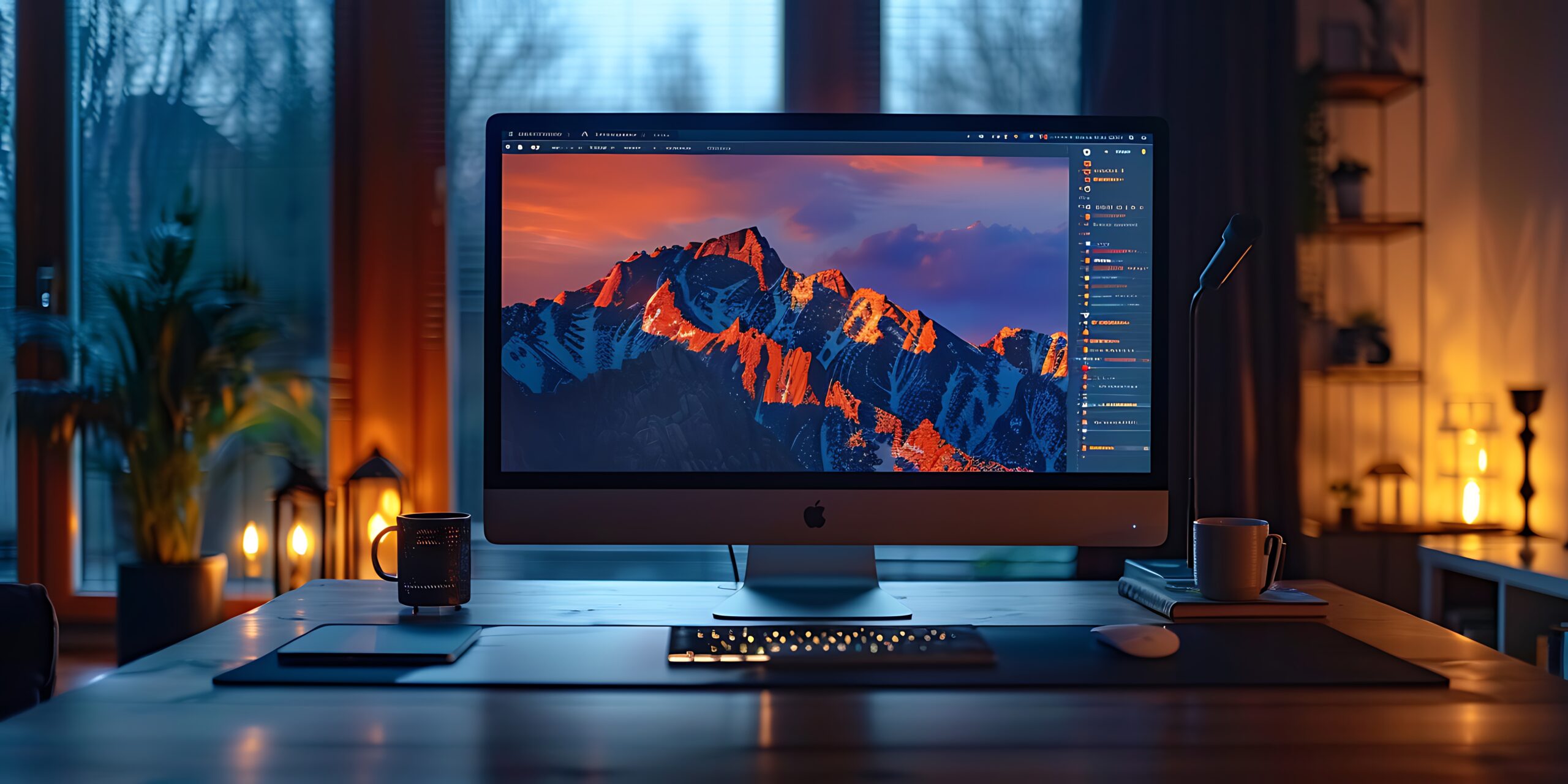In the world of 3D Product Rendering and Animation, having the right computer for rendering is absolutely essential. Whether you’re a professional artist, a budding animator, or a hobbyist, the performance of your rendering computer can make or break your creative endeavors.
In this blog, we’ll delve into the key factors that determine the best computer for 3D rendering and animation (3D Product Animation Services), exploring hardware components, software considerations, and budgetary constraints. By the end, you’ll be equipped with the knowledge to make an informed decision.
Choosing the right computer for 3D rendering and animation requires careful consideration of hardware components such as a powerful processor, ample RAM, and a high-performance graphics card. Additionally, it is important to consider the specific software requirements of the rendering and animation programs you plan to use. Lastly, your budget will play a significant role in determining the available options, so it’s crucial to balance performance and affordability.
Processor (CPU)
When it comes to 3D rendering and animation, the processor is the heart of your computer. It’s responsible for handling complex calculations and simulations. For this, a multi-core CPU is essential. The more cores, the better, allowing for faster rendering and smoother animation workflows.
Popular choices include Intel Core i9 processors and AMD Ryzen 9 processors, known for their high core counts and exceptional performance. Aim to find the best CPU for rendering with at least 6-8 cores, but if your budget allows, go for 16 or more. A higher core count improves rendering speed and enables multitasking and handling resource-intensive tasks. Additionally, consider factors like clock speed and cache size, which can enhance the CPU’s performance in animation-related tasks.
Graphics Card (GPU)
The graphics card is another critical 3D rendering and animation pipeline component. It handles rendering and visualization, ensuring that your 3D models and animations appear on the screen smoothly.
NVIDIA Quadro or AMD Radeon Pro GPUs are recommended for professional work, as they are optimized for 3D applications. Gaming GPUs, like the NVIDIA GeForce series, can also work well for 3D tasks, but professional GPUs offer better stability and driver support. Look for a GPU with significant VRAM (at least 8GB or more) to handle large scenes and textures effectively. Additionally, it is important to consider the number of CUDA cores or stream processors in the GPU, as this will impact the rendering speed and overall performance. Higher core counts generally result in faster rendering times. Lastly, check the GPU’s compatibility with your preferred software and operating system to ensure smooth integration and optimal performance.
Memory (RAM)
3D rendering and animation applications are memory-intensive. The more RAM you have, the better your system can handle large scenes and complex animations. Aim for at least 32GB of RAM, but if you’re working on very high-resolution projects or simulations, 64GB or more will provide a noticeable performance boost.

Storage
Fast storage is essential for quick project loading and smooth playback of animations. Opt for a combination of SSD and HDD. An NVMe SSD as your primary drive will speed up your operating system and software, while a larger HDD can store your project files and assets. If budget allows, consider an SSD with ample storage for project files and working assets to speed up load times.
Display
Your choice of monitor is crucial in 3D work. A high-resolution, color-accurate monitor is essential for accurate rendering and animation. A 4K display with a wide color gamut is an excellent choice. Ensure it has good color calibration and a high refresh rate for smooth animation playback. Additionally, consider investing in a monitor with an IPS panel for wider viewing angles and accurate color reproduction. It is also important to choose a monitor with a size that suits your workspace and allows for comfortable viewing of intricate details in your 3D projects.
Cooling
Your rendering computer needs efficient cooling to prevent overheating, especially with a powerful CPU and GPU. Look for systems with adequate cooling solutions, or consider investing in aftermarket coolers or liquid cooling systems.
Connectivity
For 3D work, you may need various peripherals, such as drawing tablets, external hard drives, and other devices. Ensure your rendering computer has sufficient USB ports and connectivity options to accommodate your needs.
Software
Choosing the right software is as important as selecting the hardware. Popular 3D rendering and animation software includes Autodesk Maya, Blender, Cinema 4D, and 3ds Max. The software you choose may influence your hardware requirements, so consider your preferred software when buying the best computer for 3D rendering.
Budget Considerations
The best 3D rendering and animation computer often has a hefty price tag. However, budget-friendly options are available, especially for hobbyists or those just starting. Consider building your PC to save on costs, or look for pre-built systems that balance performance and affordability.
Upgradability
As technology evolves, your computer should be able to evolve with it. Look for easily upgradable systems, especially in RAM, storage, and graphics cards. This ensures that your computer remains relevant and powerful for years to come.

Portability vs. Desktop for Rendering
Consider your working environment. If you require mobility, a powerful laptop with dedicated graphics may be your best choice. However, for uncompromising performance, a desktop workstation will typically outperform laptops.
Here are some of the best workstation desktops for 3D rendering!
- Dell Precision 7865
- HP Z8 G5 Workstation
- Apple Mac Studio (M3 Ultra)
- BOXX APEXX S3
- Lenovo ThinkStation P620
Consider Future-Proofing
Investing in a high-performance computer is an investment in your creative work. If your budget allows, consider future-proofing your system by buying the latest and most powerful components. This will ensure your computer can handle increasingly demanding 3D projects for years.
Pre-Built vs. Custom-Built Computers
When deciding between a pre-built system and a custom-built computer for 3D rendering and animation, the choice depends on your budget, technical expertise, and specific requirements. Here’s a detailed comparison of the pros and cons of each option:
Pre-Built Systems
Pros
- Ready to use right out of the box.
- No technical assembly required.
- Comprehensive warranties cover the entire system.
- Customer support for troubleshooting and repairs.
- Pre-built systems are stress-tested for compatibility and reliability.
- Less risk of hardware/software conflicts.
- Established manufacturers (e.g., Dell, HP, Lenovo) offer trusted products with consistent quality.
- Many companies offer financing, making high-end systems more accessible.
Cons
- Typically more expensive than custom-built systems due to assembly and brand markups.
- Configurations are often fixed or only partially customizable.
- Pre-installed software can slow performance and clutter storage.
- Proprietary components (e.g., motherboards, cases) can limit upgradability.
Custom-Built Systems
Pros
- Building your own system can save money by eliminating brand markups and allowing you to prioritize components.
- Tailor every component (CPU, GPU, RAM, storage) to meet your 3D rendering and animation needs.
- Use standard parts for easy future upgrades or replacements.
- Choose the best components for your specific workflow, ensuring peak performance for rendering tasks.
- Avoid bloatware, as you install only what you need.
Cons
- Building a PC requires knowledge of hardware compatibility and assembly.
- Mistakes during assembly could damage components.
- Researching, purchasing, and assembling parts takes significant time.
- Each component has its own warranty, complicating repairs or replacements.
- Any issues require self-diagnosis or professional help, which can be challenging for beginners.
Operating System Comparison
macOS
Pros
- macOS is well-optimized for software like Blender, Cinema 4D, and Autodesk Maya, ensuring smooth performance.
- It integrates seamlessly with other Apple devices, benefiting creatives already in the Apple ecosystem.
- Known for its reliability and minimal system crashes, macOS is a favorite for professionals working on high-stakes projects.
- Macs often come with Retina displays, offering accurate colors and sharp visuals, ideal for animators and 3D artists.
Cons
- macOS systems are restricted to built-in GPUs like the M3 Ultra or M2 Max, which may not compete with high-end NVIDIA or AMD GPUs for rendering tasks.
- Some industry-standard tools, like 3ds Max and certain plug-ins, are unavailable on macOS.
- Apple products are expensive, and their hardware upgrades come at a premium.
Windows
Pros
- Windows supports nearly all 3D rendering and animation tools, including Blender, Maya, 3ds Max, ZBrush, and Houdini.
- Supports a vast range of GPUs (e.g., NVIDIA RTX series) and CPUs (Intel, AMD) for tailored performance.
- Easy to build or upgrade custom PCs for demanding workflows.
- A massive user base means plenty of resources, forums, and guides for troubleshooting and optimization.
Cons
- Windows updates can sometimes disrupt workflows with bugs or compatibility problems.
- Pre-installed software can clutter the system, and Windows is more prone to malware attacks.
Linux
Pros
- Linux is free, making it a great choice for budget-conscious artists or studios.
- Lightweight distributions like Ubuntu Studio and CentOS are highly efficient for rendering tasks, reducing system resource overhead.
- Users can tweak the OS to optimize performance for specific tools like Blender, Houdini, and Maya.
- Many open-source rendering tools and plug-ins are Linux-friendly.
Cons
- While Linux supports key tools like Blender and Maya, others like 3ds Max and KeyShot are unavailable or require emulation.
- Linux can be intimidating for those unfamiliar with terminal commands or OS customization.
Specific Software Requirements
Blender
- CPU: Multi-core (e.g., AMD Ryzen 9 7950X).
- GPU: NVIDIA RTX 3080+ (supports CUDA, OptiX); AMD with HIP.
- RAM: 32GB+ for high-poly scenes.
- Storage: NVMe SSD for fast caching.
Maya
- CPU: High single-core speed (Intel i7-13700K) and multi-core for rendering.
- GPU: NVIDIA RTX A5000 (Autodesk-certified).
- RAM: 32GB+; 64GB for VFX.
- Storage: NVMe SSD.
Cinema 4D
- CPU: Multi-core (AMD Threadripper).
- GPU: NVIDIA RTX 4090 for Redshift rendering.
- RAM: 32GB+; 64GB for heavy projects.
- Storage: Fast SSD for assets.

Energy Efficiency & Noise Reduction for Rendering
Energy Efficiency
- Use energy-efficient hardware like AMD Ryzen CPUs or NVIDIA RTX GPUs.
- Opt for 80+ Gold or Platinum PSUs.
- Enable power-saving features (e.g., AMD Precision Boost) and consider undervolting.
- Optimize render settings to reduce workload and energy use.
Noise Reduction
- Use liquid cooling or quiet fans (e.g., Noctua).
- Choose soundproofed cases with optimized airflow.
- Keep the room cool and workstation clean to maintain efficient cooling.
External Peripherals
Tablets
- Why: Precision for sculpting, texturing, and drawing.
- Examples: Wacom Intuos Pro, Huion Kamvas Pro.
External GPUs (eGPUs)
- Why: Boost GPU performance for rendering on laptops or compact systems.
- Examples: Razer Core X, Sonnet eGFX Breakaway Box.
Monitors
- Why: Enhance detail and color accuracy.
- Examples: 4K monitors like Dell UltraSharp, LG UltraFine; check for high sRGB/AdobeRGB coverage.
Storage
- Why: Fast external SSDs for backups and large project files.
- Examples: Samsung T7, SanDisk Extreme Pro.
Benchmarking Tools
For evaluating a computer’s 3D rendering performance, several benchmarking tools can provide insights into both CPU and GPU capabilities.The Blender Benchmark measures real-world rendering performance using Blender’s built-in scenes like the BMW or Classroom test. This tool is particularly useful for assessing how well your system performs with Blender’s Cycles render engine.Cinebench R23 tests CPU rendering performance with complex scenes, offering valuable data on multi-core performance and processor efficiency, which is essential for 3D rendering tasks. For those using V-Ray, the V-Ray Benchmark runs specific test scenes to evaluate both CPU and GPU rendering abilities, providing an overall score for system performance. Similarly, Geekbench 5 provides single-core and multi-core CPU performance tests, offering insights into how the CPU handles heavy rendering workloads. If you rely on GPU rendering, LuxMark is an open-source benchmark that tests OpenCL-based GPU performance using LuxRender, making it a great choice for systems relying heavily on GPU processing. For general GPU performance testing, 3DMark (Time Spy) measures both CPU and GPU abilities, while Unigine Heaven & Superposition focus on real-time 3D rendering, providing insights into GPU performance for viewport tasks and complex scenes.These tools help identify performance bottlenecks and assess your system’s ability to handle demanding 3D rendering tasks effectively.
Tips for Upgrading Hardware
When upgrading hardware for 3D rendering, careful planning ensures you get the most out of your investment. Here are some tips for a successful upgrade:
Prioritize the CPU for Multithreaded Performance
3D rendering benefits from multi-core processors, especially for tasks like simulations and batch rendering. Upgrading to a high-performance CPU like an AMD Ryzen Threadripper or Intel Core i9 ensures faster render times and smoother workflow.
Upgrade GPU for Faster Rendering
A powerful GPU is essential for GPU-based rendering. Consider upgrading to an NVIDIA RTX 30 or 40-series for superior rendering performance with tools like Blender, Maya, or Cinema 4D. If you’re using a laptop, an external GPU (eGPU) can boost rendering performance.
Increase RAM for Large Scenes
32GB of RAM is typically sufficient, but 64GB or more is recommended for handling complex scenes, textures, or simulations. More RAM will allow your system to handle larger projects without slowing down.
Switch to SSDs for Faster Data Access
Upgrading to a fast NVMe SSD will drastically reduce loading times, project file transfer speed, and improve overall system responsiveness. Consider having an SSD for your operating system and software, and an additional SSD or HDD for large asset storage.
Enhance Cooling for Stability
High-performance CPUs and GPUs generate a lot of heat, especially during rendering. Upgrading your cooling system with liquid cooling or high-quality air cooling solutions will ensure stable performance and prevent overheating during prolonged tasks.
Power Supply and Case Considerations
When upgrading components, make sure your PSU can handle the increased power demands. A high-wattage, 80+ Platinum-rated PSU is ideal for powering high-end GPUs and multi-core CPUs. Additionally, ensure your case provides adequate airflow and space for upgraded components. By thoughtfully upgrading specific components based on your workflow needs, you can significantly boost 3D rendering performance without unnecessary expenses. Selecting the best computer for 3D rendering and animation is a crucial decision that depends on your specific needs, budget, and long-term goals. The core components to focus on are a powerful processor, a capable graphics card, ample RAM, fast storage, and a high-quality display. Consider your software preferences, working environment, and future aspirations to make an informed decision. While the initial cost may be high, a well-chosen rendering computer can significantly boost your productivity and unleash your creative potential in 3D rendering and animation.